Input Device With Example - If you are wondering about what input devices are and why they are so important, you have come to the right place. Simply put, input devices are any hardware devices that allow you to input data and instructions into your computer or any other digital device. Some examples of input devices include a keyboard, mouse, joystick, and scanner. In this article, we'll explore some common input devices, their uses, and how you can benefit from them in your daily computing tasks.
Joystick
What is a Joystick?
A joystick is an input device that is primarily used for gaming or controlling electronic systems such as drones or robots. It has a stick that can be moved in different directions and buttons that can be pressed to trigger certain actions. In gaming, a joystick is mainly used to control the movement of characters or objects in the game.

How to Use a Joystick
Using a joystick is relatively easy. All you have to do is plug it into the USB port and install the necessary drivers that come with it. Once the joystick is connected and ready to use, you can start playing games or controlling electronic devices that are compatible with it. Some joysticks come with software that allows you to customize the controls to your liking.
Keyboard
What is a Keyboard?
A keyboard is an input device that is used for typing and entering data into a computer or other digital device. It has a set of keys that are arranged in a specific layout, with each key representing a letter, number, or symbol. The most common layout for keyboards is the QWERTY layout, which was developed in the 1870s for typewriters.

How to Use a Keyboard
Using a keyboard is straightforward. All you have to do is connect it to your computer and start typing. Modern keyboards come with many additional features such as multimedia keys, backlit keys, and programmable keys. Some keyboards even come with built-in touchpads, which can be useful for laptops or for people who prefer working without a mouse.
Scanner
What is a Scanner?
A scanner is an input device that is used to create digital copies of physical documents or images. It works by scanning the document or image and converting it into a digital format that can be saved on your computer or shared electronically. Scanners are commonly used in offices, schools, and homes for archiving and digitizing paper documents.
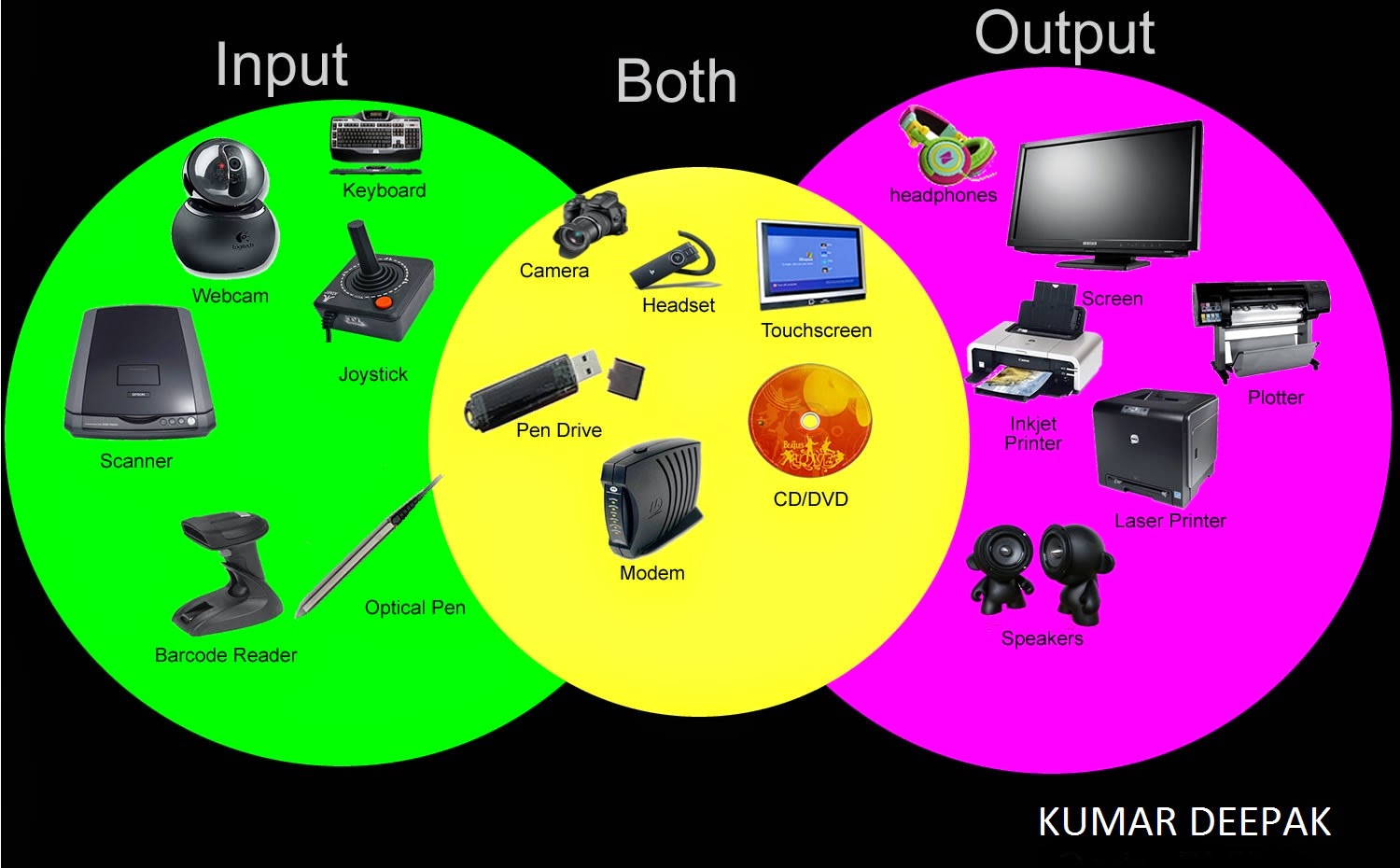
How to Use a Scanner
Using a scanner is relatively easy. You simply place the document or image that you want to scan on the scanner bed, and then press the scan button. The scanner will then capture the image and save it in a digital format that can be edited or shared. Some scanners even come with software that allows you to edit and enhance the scanned image.
Mouse
What is a Mouse?
A mouse is an input device that is primarily used for navigating the graphical user interface (GUI) of a computer. It has a ball or optical sensor underneath that tracks the movement of the mouse, and buttons that can be clicked to trigger certain actions such as selecting or dragging items on the screen. In gaming, a mouse is mainly used to control the movement of characters or objects in the game.

How to Use a Mouse
Using a mouse is very easy. Simply plug it into the USB port and move the pointer on the screen by moving the mouse. The left and right buttons of the mouse can be used for selecting or deselecting items on the screen. More advanced mice come with additional buttons that can be programmed for specific functions such as copy, paste, or undo.
Touchscreen
What is a Touchscreen?
A touchscreen is an input device that allows you to interact with a computer or other electronic device by touching its screen. It has a layer of sensors that detect the touch of your fingers or a stylus, and translate it into commands that the device can understand. Touchscreens are commonly used in smartphones, tablets, and other portable devices.

How to Use a Touchscreen
Using a touchscreen is very intuitive. Simply touch the screen with your finger or a stylus to select or open items on the screen. You can also swipe or pinch the screen to zoom in or out, and scroll up or down to navigate through a document or web page. Some touchscreens even come with multi-touch support, allowing you to use more than one finger to perform gestures such as rotating or zooming.
Conclusion
Input devices are an essential part of any computer or digital device. They allow you to interact with these devices in a more natural and intuitive way, making it easier and more efficient to perform tasks. By understanding the different types of input devices and how to use them, you can take full advantage of their capabilities and get the most out of your computing experience.
Tips and Ideas
- Try using different types of input devices to find the one that suits your needs best.
- Invest in input devices that have extra features like multimedia keys or customizable buttons to increase your productivity.
- Consider the ergonomics of the input device you're using to prevent long-term injury and discomfort.
- If you're a gamer, consider investing in a high-quality gaming mouse or joystick that's designed specifically for gaming.
- Keep your input devices clean and maintained by regularly cleaning them with a soft cloth and avoiding liquids and moisture.
How To Use Input Devices For Maximum Efficiency
- Use keyboard shortcuts to save time and avoid repetitive tasks.
- Customize your input devices to suit your preferences and workflow.
- Use input devices that are designed for comfortable and natural use, such as ergonomic keyboards or mice.
- Experiment with different input devices to find the one that works best for each specific task or activity.
- Stay up-to-date on the latest input device trends and technologies to ensure that you're always using the best tools available.
View more articles about Input Device With Example


